When managing domain names, according to different functions, you need a table to display some specific data columns for management. In order to facilitate management, you also need to sort these data columns.
Table DIY can help you, you can DIY your own domain name management table simply by setting it!
First, let's understand the domain name data columns in the domain name management table of the system:
| Table Column Name | Code |
| Domain | domain |
| TLD | tld |
| Length | length |
| Registrar | registrar |
| Registration Date | regdate |
| Expiry Date | expdate |
| Category | category |
| Introduction | intro |
| Status | status |
| Price | price |
| Price Date | pricedate |
| BIN Platform | bin |
| Sold Date | solddate |
| Sold Price | soldprice |
| Last Update Time | lastupdatetime |
| Function Button: Recommend | recommend |
| Function Button: Upload Logo | logo |
| Function Button: Extend Expiry Date | renew |
| Function Button: Delete Domain | delete |
| Function Button: Visit Domain | visit |
Next, let's give an example:
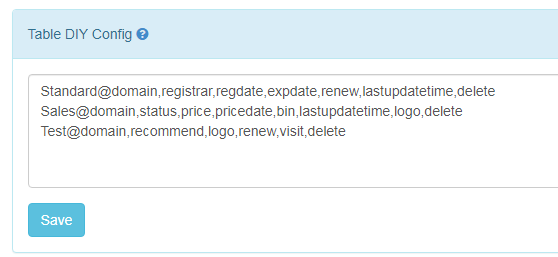
As shown in the picture above:
Standard@domain,registrar,regdate,expdate,renew,lastupdatetime,delete
The "Table DIY Config" data format is
TableName@ColumnCodes( use "," to connect the codes )
Access to "DN Manage"->"Standard" then you will see this table.
